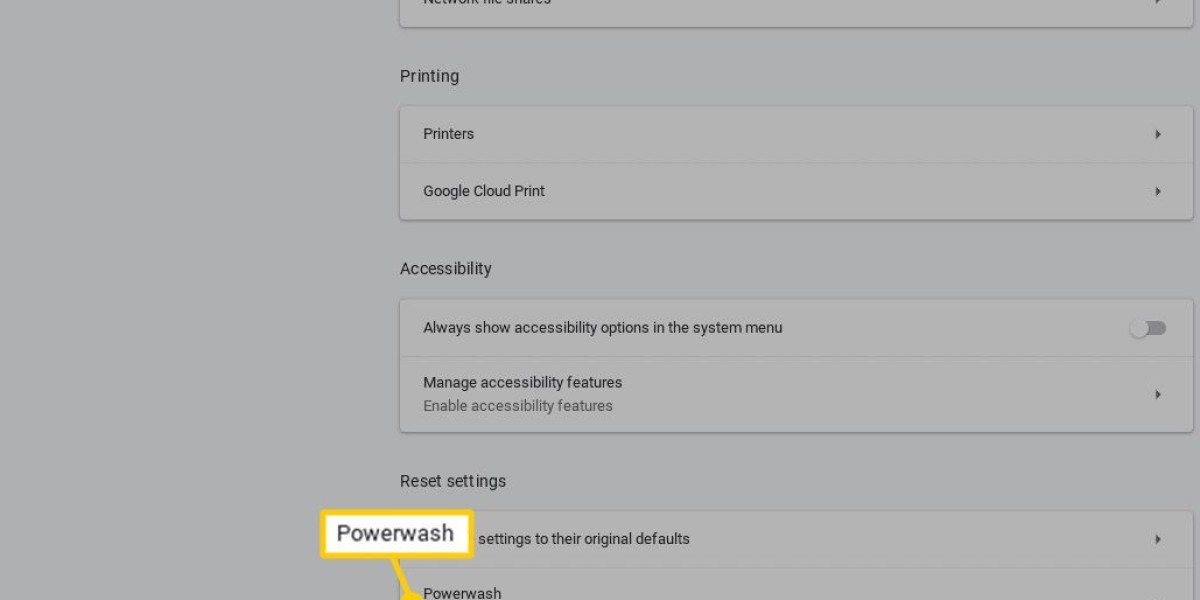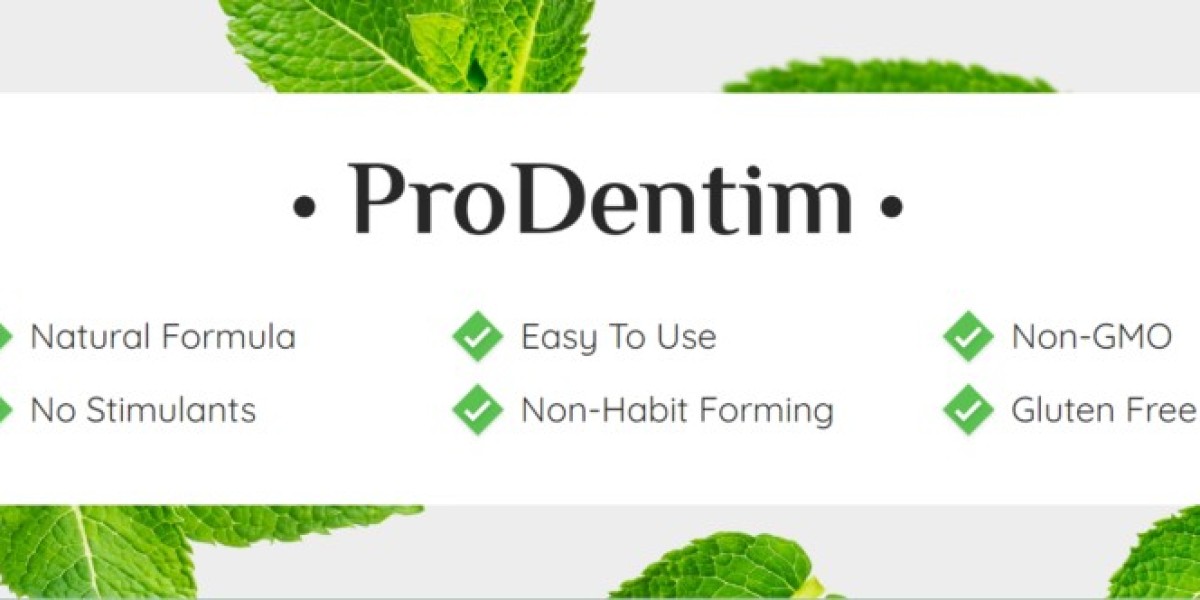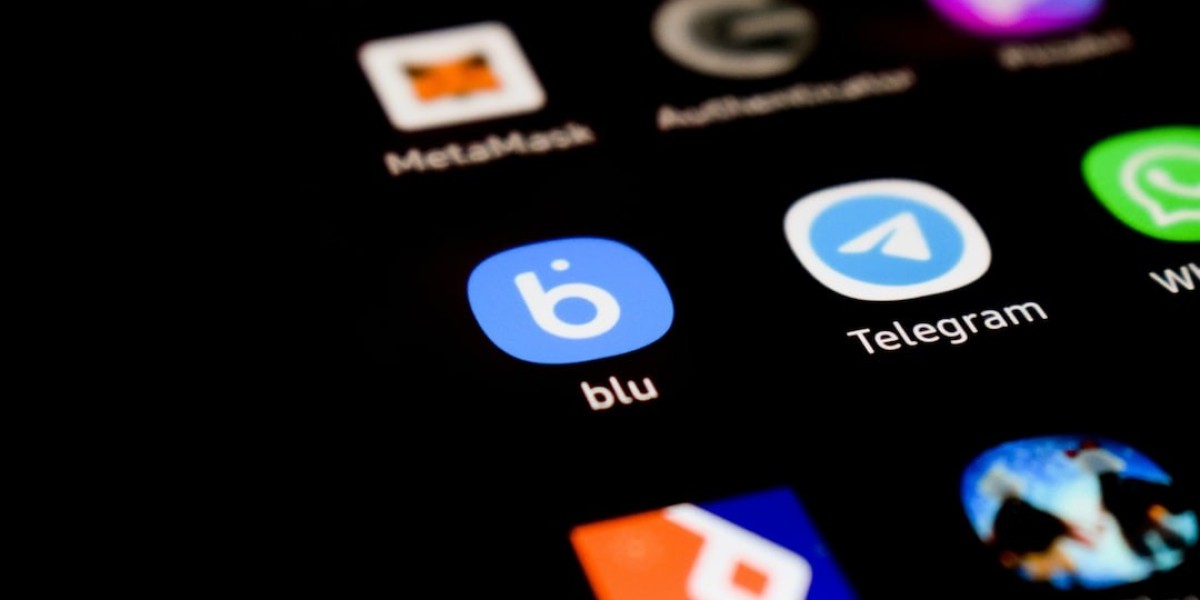Introduction:
How to powerwash a chromebook? Chromebooks have become an integral part of our daily lives, seamlessly blending into both work and leisure activities. However, with regular use, they can accumulate clutter and sluggishness. If you've noticed your Chromebook's performance lagging or if you simply want to give it a fresh start, a powerwash is the answer. In this guide, we'll walk you through the steps of how to powerwash a Chromebook, ensuring it runs smoothly and efficiently.
What is Powerwashing?
Powerwashing, in the context of a Chromebook, is similar to a factory reset on other devices. It erases all the locally stored data and resets the operating system to its original state, just like the day you unboxed it. This process is particularly useful when you want to troubleshoot issues, improve performance, or prepare your Chromebook for a new user.
Step-by-Step Guide on How to Powerwash a Chromebook:
Backup Your Data:
Before diving into the powerwash process, it's crucial to back up any important data. Chromebooks are designed to store most of your data in the cloud, but it's better to be safe than sorry.
Access Settings:
Navigate to the Settings menu on your Chromebook. You can find it by clicking on the clock in the bottom right corner of the screen and selecting the gear icon.
Advanced Settings:
Scroll down in the Settings menu and click on "Advanced" to reveal additional options.
Reset Settings:
Under the "Powerwash" section, you'll find the option to "Powerwash your Chromebook." Click on it.
Confirm Powerwash:
A pop-up window will appear, asking if you're sure you want to powerwash your Chromebook. Confirm your decision.
Restart and Reset:
Your Chromebook will restart, and the powerwash process will begin. Follow the on-screen instructions to complete the reset.
Sign In Again:
Once the powerwash is complete, you'll need to sign in again with your Google account. This is where your data from the cloud will be restored.
Conclusion:
Powerwashing your Chromebook is a straightforward process that can breathe new life into your device. Whether you're troubleshooting issues or preparing your Chromebook for a new user, following these steps ensures a clean slate and optimal performance. Remember to back up your data before initiating the powerwash, and you'll be on your way to enjoying a refreshed and efficient Chromebook experience.