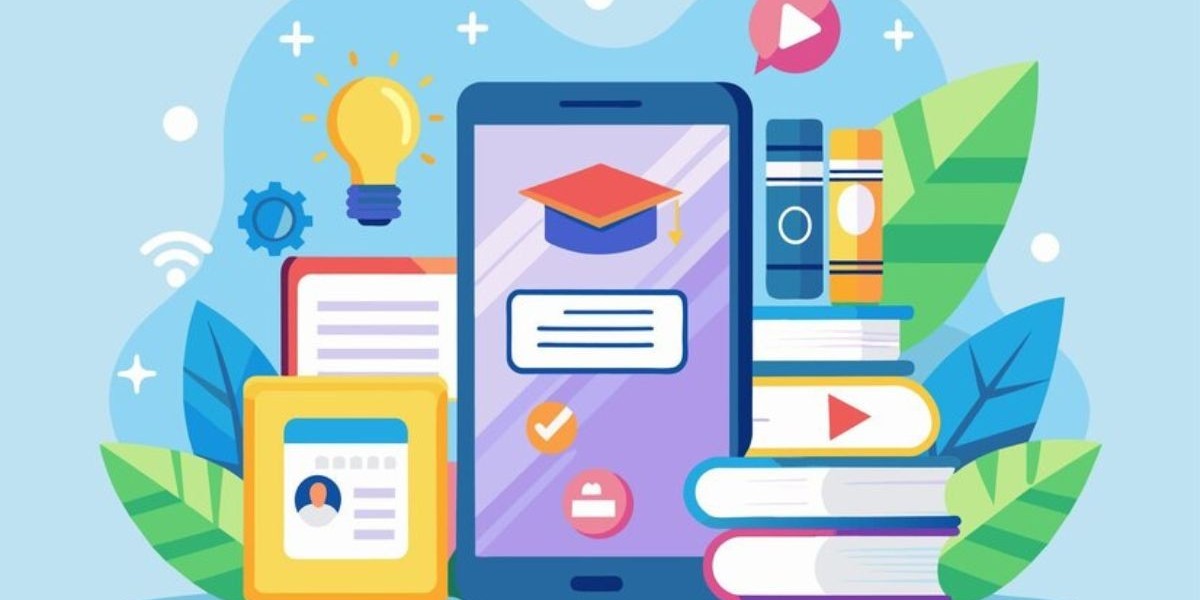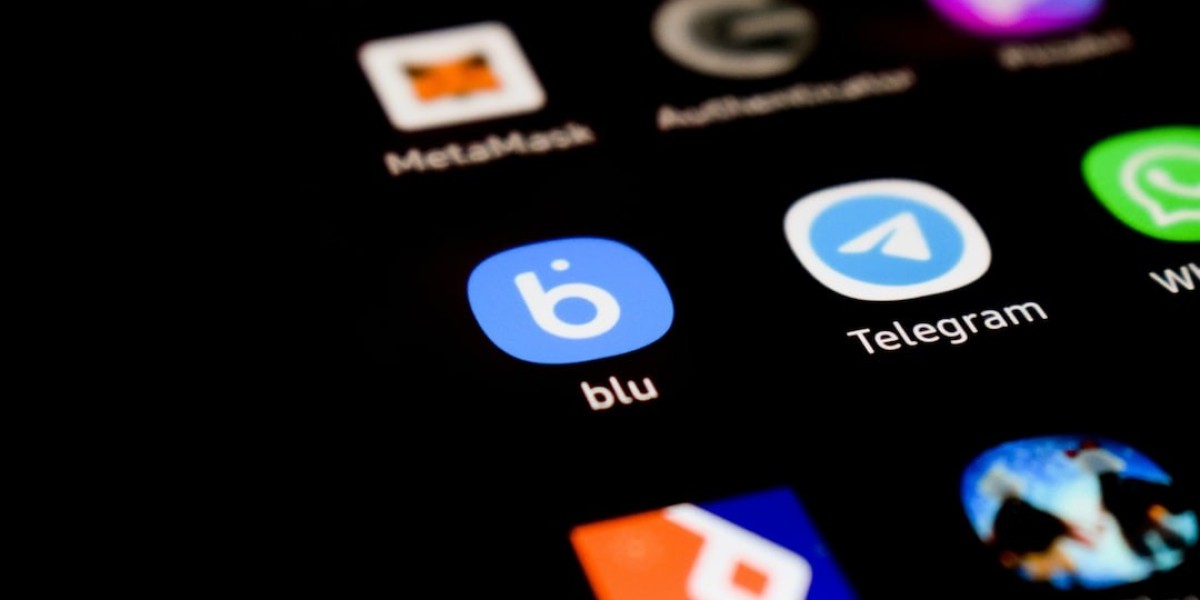Developing an effective elearning application requires careful consideration of the user experience and ensuring design meets learning objectives. One of the best ways to catch any flaws early is through prototyping different versions of your design and getting feedback from actual users. This allows refining the design iteratively based on real data before significant development effort.
In this article, we will dive into various prototyping techniques and provide a step-by-step guide to testing your elearning app design. We will cover how to create low and high-fidelity prototypes, methods of testing, recruiting participants, analyzing qualitative and quantitative feedback. The overall goal is to help you launch an app that deeply engages learners through a user-centered design approach.
Paper Prototyping
The simplest way to start prototyping is with paper. Rough paper sketches allow quickly exploring different design ideas without the need for software tools. This initial paper prototyping stage is useful to work through core app flows, screen designs and learn how users currently complete tasks.
To create a basic paper prototype:
Draw out wireframes of key app screens on paper showing core UI elements like buttons, menus, fields etc. Avoid including final graphics or styling at this stage.
Cut out individual screens and arrange them to simulate different app flows and interactions. For example put together a flow from login screen to course catalog to course details.
Recruit 1-2 participants and have them "use" the paper prototype by flipping pages to represent screen transitions as they perform test scenarios you provide.
Observe where participants struggle with the flows or have confusion. Make notes to improve the wireframes based on direct feedback.
Repeat with new participants, iteratively refining the paper prototype based on feedback from multiple users.
The key advantages of starting with paper prototyping include ability to quickly iterate designs, low investment of time and no coding required. It provides a useful first pass at testing overall app usability before further investment.
Digital Wireframes
Once the basic paper prototype flows are validated, create digital wireframes to allow for a more polished interactive experience. Digital wireframing tools like Balsamiq, Figma, Adobe XD let you create clickable prototype screens without visual design. This enables:
Including dynamic interactions to test things like drop-downs, modals and other components easily missed on paper.
Sharing the digital prototype more widely online for remote asynchronous feedback from diverse sets of users.
Build upon validated flows from paper prototypes in a more sophisticated digital format.
Common steps for digital wireframing include:
Create UI screen mockups in the wireframing tool mirroring flows tested on paper
Add basic interactivity through click areas, form fields, scroll etc
Test prototype remotely by sharing the prototype viewer link with participants
Have them attempt tasks while observing via screenshare
Gather feedback through follow up survey or discussion
Key things to focus feedback on at this stage include overall learnability of app flows, clarity of CTA buttons and ease of completing core tasks. Digital prototypes also help validate ease of use on different screen sizes like desktop vs mobile that paper prototypes can miss out on. Visit Zipprr Udemy Clone Script: https://zipprr.com/udemy-clone/
Interactive Prototyping
To take prototyping a step further, interactive prototypes have animations and conditionals that mimic realistic app behaviors more accurately. Tools like InVision, Marvel, Figma, Proto.io let you build fully functional clickable prototypes you can share externally for remote user testing.
Some ways to create an effective interactive prototype:
- Develop clickable screens in tool of choice replicating final intended UI
- Animate transitions between screens on click of buttons
- Add hover states, dropdown menus using tool features
- Conditionally show/hide elements based on form entries
- Embed prototype viewer link in online usability testing platform
- Recruit 5-10 participants to remotely "use" prototype
- Moderate session via screenshare, record for later analysis
This level of prototypes allow testing more advanced aspects like:
- Multistep onboarding flows and account creation
- Course enrollment/payment checkout processes
- In-app messaging, notifications and other features
Participant feedback at this stage is valuable for validating how interactive elements actually function from a user perspective within intended learning flows. Further refinements based on testing help ensure an intuitive user experience.
Visual Prototyping
For designing complex elearning experiences, high-fidelity visual prototypes that match intended graphics and branding are key for realistic testing. Tools like Figma, Adobe XD, Sketch facilitate creating detailed mockups of:
- Course listings and category pages
- Individual course pages, lesson and module views
- In-app content like videos, assessments etc
To create a visual prototype:
Design full-fidelity screens in tool of choice with final intended graphics, textures, fonts etc.
Include realistic copy, lorem ipsum text blocks where needed.
Add interactivity through hotspots, form entries etc but avoid complex animation.
Export prototype to viewer mode and share link for remote testing.
Moderate 3-5 remote usability sessions recording feedback.
Visual prototypes are ideal for validating:
- Information architecture of in-app course/content structure
- Visual design alignment with learning objectives
- Comprehension of on-screen components like videos, quizzes
- Overall look and feel achieves desired brand identity
Feedback helps ensure visual design supports learning effectiveness and meets strategic goals before moving to development phase.
Remote and In-Person Testing
Prototypes can be tested remotely via online sharing or in a controlled lab environment. Both methods provide valuable qualitative feedback, though in-person allows a deeper dive.
Remote Testing
- Recruit globally using sites like UserTesting, TryMyUI, Validately
- Share clickable prototype links or embed in testing platform
- Provide task scenarios and moderate session via screenshare
- Record video and notes in platform for later qualitative analysis
In-person Testing
- Book usability lab and recruit locally
- Follow structured protocol with think-aloud tasks
- Take detailed notes, record video/audio with consent
- Moderator can observe participants closely and ask probing questions
Key steps for both:
Develop 3-5 representative tasks of critical user flows or pain points
Have participants "think aloud" as they attempt tasks on prototype
Collect quantitative data on task completion, timings using tool
Debrief with qualitative questionnaire to uncover usability issues
Testing remotely allows quickly validating core aspects with a variety of users. In-person provides valuable insights but is more resource intensive. Combining both methods yields thorough feedback.
Testing on Mobile
Given most elearning occurs on mobile today, it's critical to prototype and test usability across different phone screen sizes from the start. This ensures an intuitive experience regardless of device.
When prototyping mobile:
Design all screens collectively for all intended devices
Use responsive frameworks like Bootstrap or tool's mobile preview
Adjust layouts using on-screen keyboards
Use touch-based interactions instead of mouse clicks
Test prototypes remotely by sharing links and asking participants to use their own mobile devices. For in-person, bring a selection of phone types to cover variances.
Focus feedback on:
- How information is organized at different screen widths
- Ease of interacting via touch targets, gestures
- Page loading speeds across networks, devices
- Readability of content on smaller displays
Mobile-first design informed by prototype testing optimizes the learning experience for the largest segment of users.
Recruiting Test Users
To get the most actionable feedback, recruit a diverse cross-section of your target learner personas. Some best practices include:
Develop 1-3 learner profiles with demographics
Screen participants to match intended audience personas
Provide modest incentive like gift cards to motivate participation
Advertise through online communities, mailing lists
Leverage personal networks for referrals
Recruit a mix of ages, experience levels, tech-savviness
Aim for 5-10 participants of varied backgrounds per testing session. Diversity helps uncover blind spots specific to certain groups.
Preparing Test Scenarios
Well-designed testing scenarios are key to facilitating structured, productive user sessions. Follow these tips when preparing scenarios:
Define 3-5 representative learner tasks to focus on
Craft scenarios covering different app functions, pain points
Vary tasks in order of difficulty or complexity
Provide just enough context for participants
Avoid biasing participants towards any outcomes
Pilot scenarios internally to estimate task completion times
Modify unclear instructions based on pilot runs
Standardized scenarios allow comparing performance metrics and qualitative feedback consistently across testing sessions.
Moderating Testing Sessions
To run effective usability sessions, moderators need to keep participants engaged while gathering objective data. Here are best practices:
Follow a pre-planned, timed protocol
Warmly welcome participants, explain process and obtain consent
Encourage think-aloud feedback as they attempt tasks
Only prompt for elaboration, avoid leading questions
- Discretely take notes on participant behavior, comments
- Use usability testing software to capture metrics, video/audio
- Thank participants and get initial qualitative feedback
- Debrief by probing common pain points, frustrations seen
- Incentivize honesty with assurances of anonymity
- Maintain a pleasant, encouraging environment throughout
Moderating remotely requires extra attention be paid via screensharing to keep isolated participants engaged. In both cases, moderators play a key role in extracting invaluable user insights.
Analyzing Qualitative Feedback
With hours of recorded user sessions, the real work begins of distilling key takeaways. Follow these steps:
- Review all session videos and moderation notes
- Categorize feedback themes like bugs, confusion areas
- Prioritize usability issues by frequency, business impact
- Synthesize feedback qualitatively for each task/scenario
- Capture verbatim quotes illustrating important points
- Share qualitative insights with product stakeholders
Looking for patterns helps identify major opportunities for redesign versus minor tweaks. Qualitative analysis lays the groundwork for quantitative analysis and informed design decisions.
Interpreting Quantitative Data
Usability testing platforms provide a wealth of quantifiable metrics on task completion rates, times taken and more:
- Analyze task completion percentages by scenario
- Note variances across different participant groups
- Calculate average, median and deviation for task times
- Flag outlier fast/slow performances for analysis
- Track scrolling/swiping behavior heatmaps
- Correlate data points to qualitative observations
Interpreting quantitative data in relation to:
- Participant demographics like age, technical ability
- Task complexity levels and sequences
- Qualitative feedback on specific issues
Helps determine where to prioritize improvements for maximum impact on learning goals and business objectives.
Conclusion
Prototyping is a vital step for any elearning app design to ensure viable solutions are built based on real user insight. Creating low to high fidelity prototypes using techniques discussed allows validating core assumptions through multiple iterative rounds of testing.
By carefully planning test procedures and analyzing quantitative as well as qualitative feedback, valuable lessons can be learned far more affordably than fixing issues post-launch. A user-centered design approach guided by prototype testing helps develop solutions that match true learner needs.
In summary, start prototyping early for your elearning app to define a strong direction informed by users every step of the way. An approach grounded in evidence from usability studies sets the stage for user and business success over the long term.